FlashFrame Management Portal Product Launch
Today we’re announcing a major update to FlashFrame, the consolidation of our internal FlashFrame Management Platform. These changes improve and combine many of the features already in FlashFrame, as well as introducing new ones to increase usability and functionality for both event managers that are using our platform, and photographers who work within our network.
Why this update? Over the past couple years FlashFrame has focused our efforts on updates that are functional and maximize the experience for photography consumers.This has enabled us to provide a high quality photography sales platform with features ranging from from event management, inventory curation, tagging flexibility, marketing, and stats review that event managers and photographers need to effectively handle their work. On the flip side, we’ve optimized the user experience for customers to provide them with a smooth experience, and maximize sales for our content creators. This has been a very practical and virtuous cycle of website updates and feature rollouts. But, as we’ve expanded our user base and increased both the number of photographers on the network and number of event organizations that use us to manage their business, our functionality has raced ahead of our form in a manner that can leave the internals of the website a bit unclear or confusing. This update improves the usability of our high quality features and provides a much more cohesive product for those who choose to join the FlashFrame network.
The New Homepage
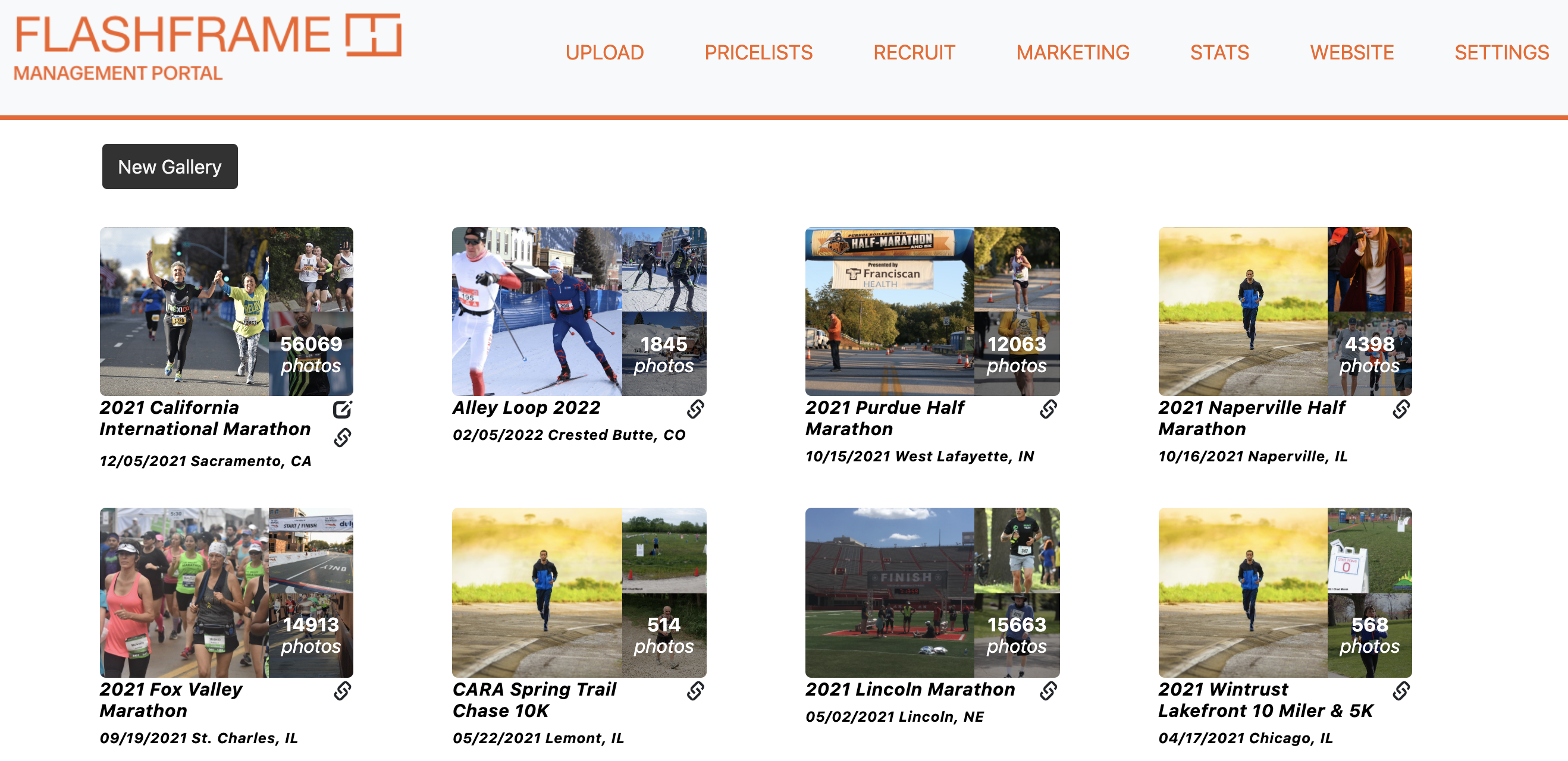
Once you log into the FlashFrame website you’ll be greeted with a new homepage. All of your albums will be collated here, both the ones you’ve created and manage (denoted by the edit button), as well as the ones you contribute to. From the main page you will be able to see the album cover, album information and how many photos currently exist in the gallery. By clicking on the album you may review the tagging as you could in the old UI. There is the ability to delete an album, should you not need it anymore, you can click the pencil button to edit album details, or you can click the link button to get a shareable link to the album. If you need to create a new gallery, simply use the button in the top left to initiate a new album modal.
Pricelists
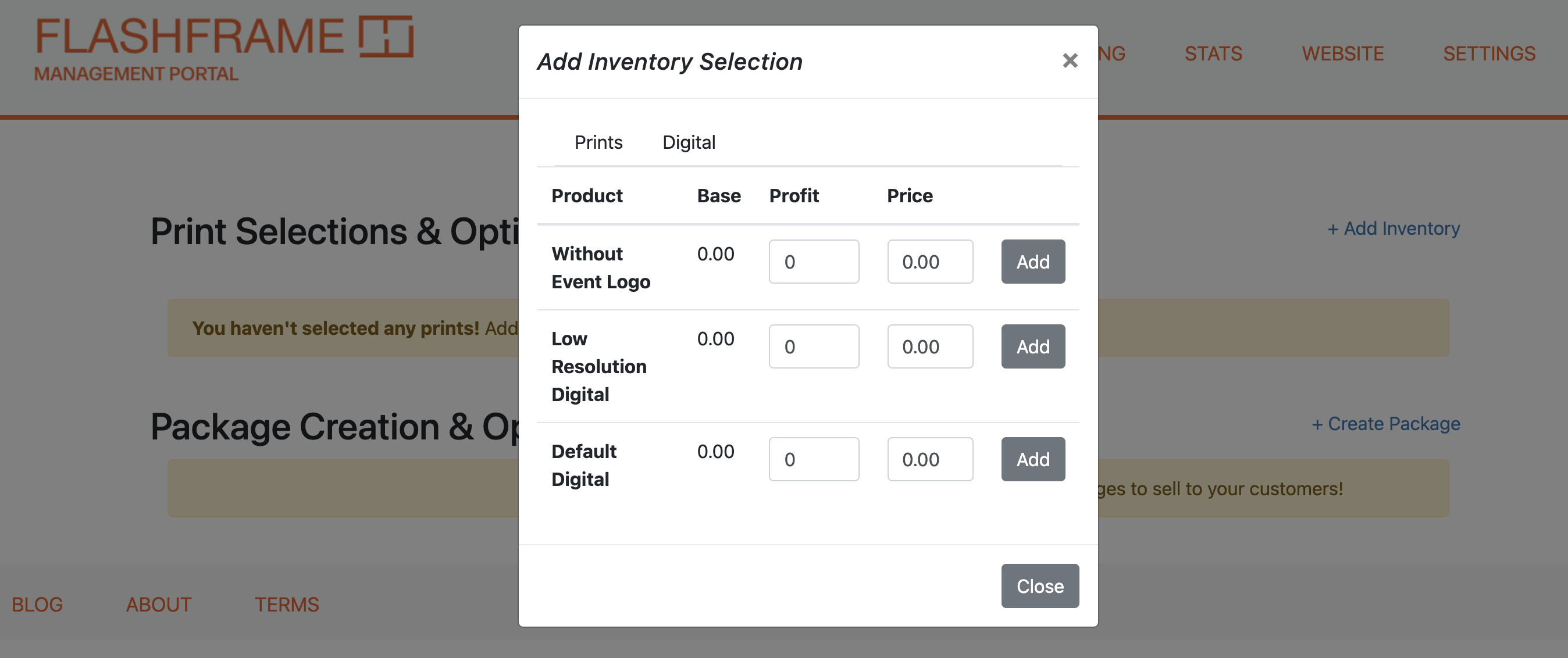
Pricelists now live on their own page. A pricelist is a standardized set of products and their associated prices that you charge. A price list can encompass a set of products as minimal as 1 (just digital downloads), or as complex as a full array of print/canvas/digital products. Pricelists can also include packages, which are a pre-set group of products that can be purchased together at once for a fixed price. For example, you can include a Digital+Print Package that allows someone to purchase both a digital and print product at the same time.
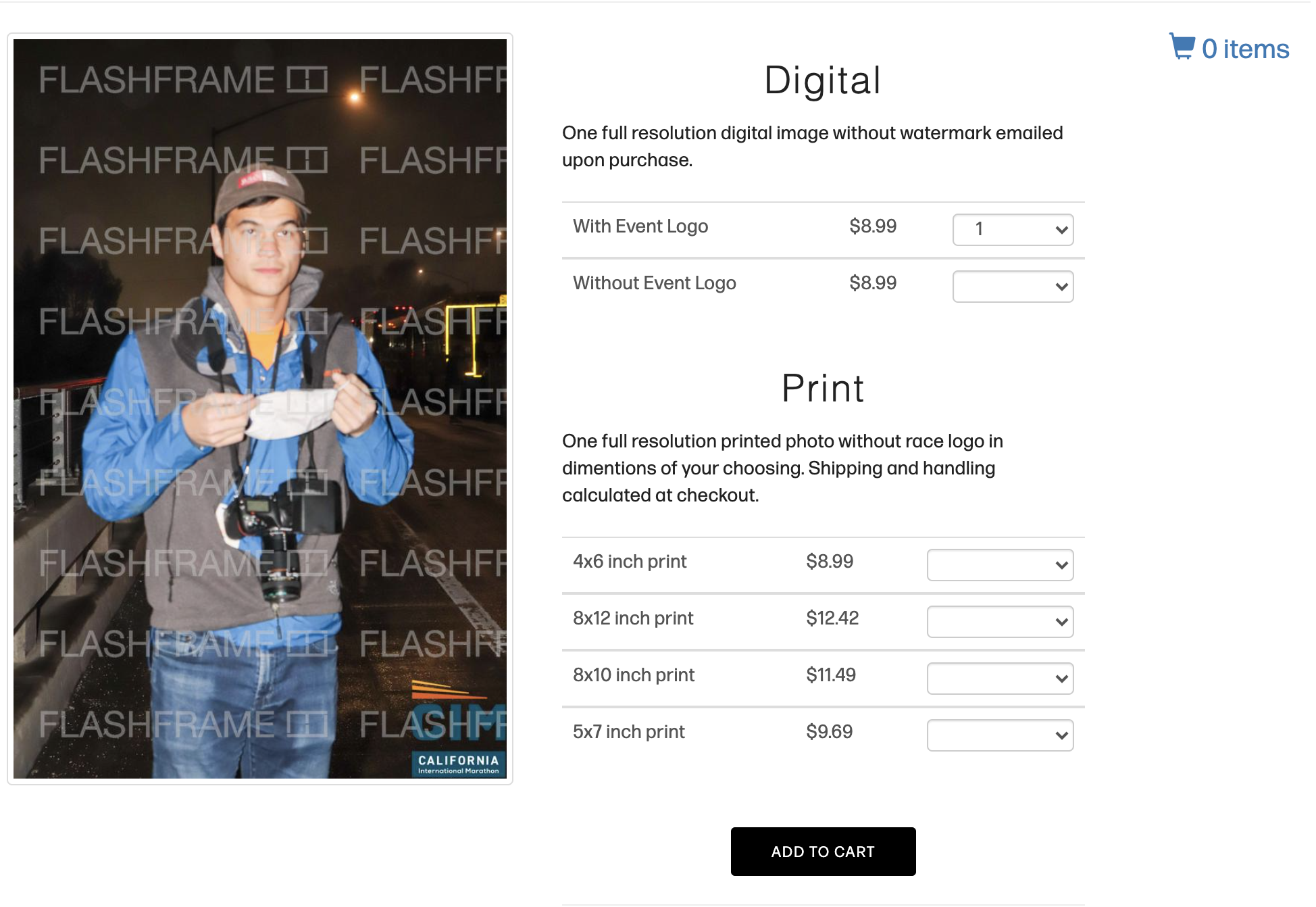
Once you've added a pricelist to your event, the products will all be available at your listed prices for purchase on the site. You can create as many different price lists as you’d like, and then apply them individually to your events. This means that if you have an event that you’d like to offer a different range of products or prints than you typically do, you can simply create a new price list and when you create the gallery, select the new price list as your inventory. Similarly, by editing the pricelist, you can adjust the price of all your products in one update for galleries.
Recruit
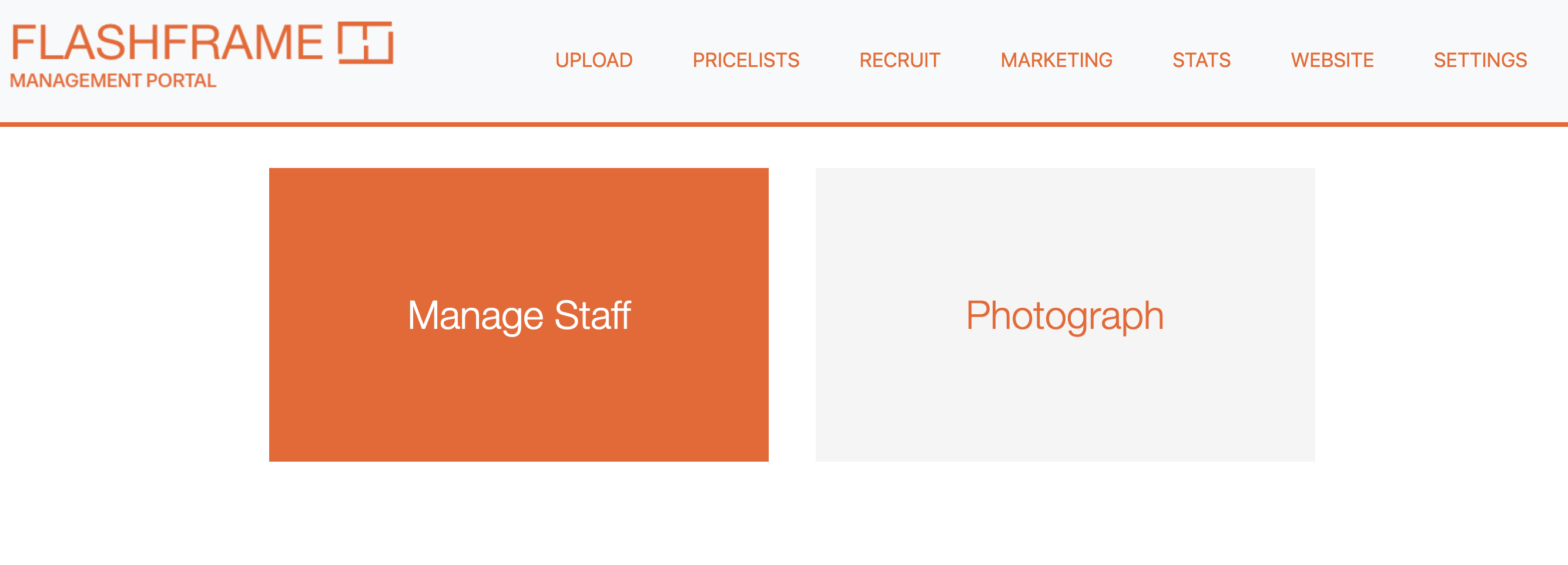
Recruit is a tab that encompasses two separate functions for photographers and event managers. As an event manager, you may need to hire photographers for your event. This recruit tab allows you to tap into the FlashFrame network and open a job posting for your event. Qualified photographers on the FlashFrame network will receive a notification and be able to apply. You can then review their work on site, vet their credentials and make a hire through the FlashFrame platform. They will be tied to your event and you will have different ways to pay them, either as a single payment, hourly payment, or percentage of their sales, all directly through Stripe on the FlashFrame platform.
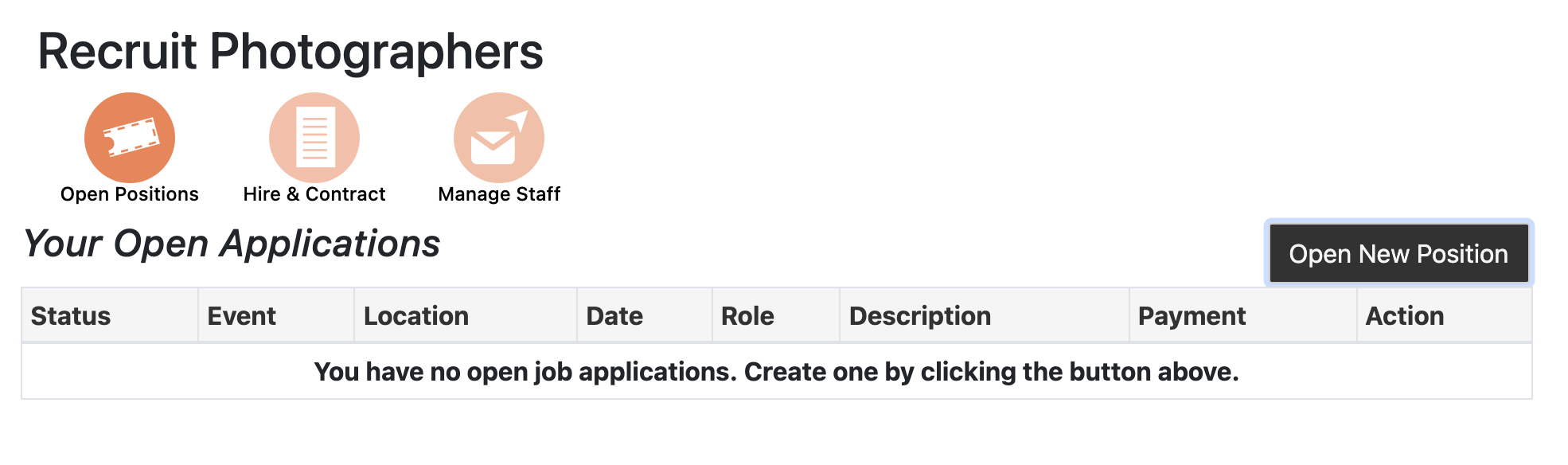
As a photographer, you may find yourself seeking work nearby. By following the steps in the Photograph Events section of the Recruit tab, you can submit applications to photograph events near you. Make sure to keep your location up to date so you get relevant notifications and follow up with your commitments so that you do not get banned from the FlashFrame platform.
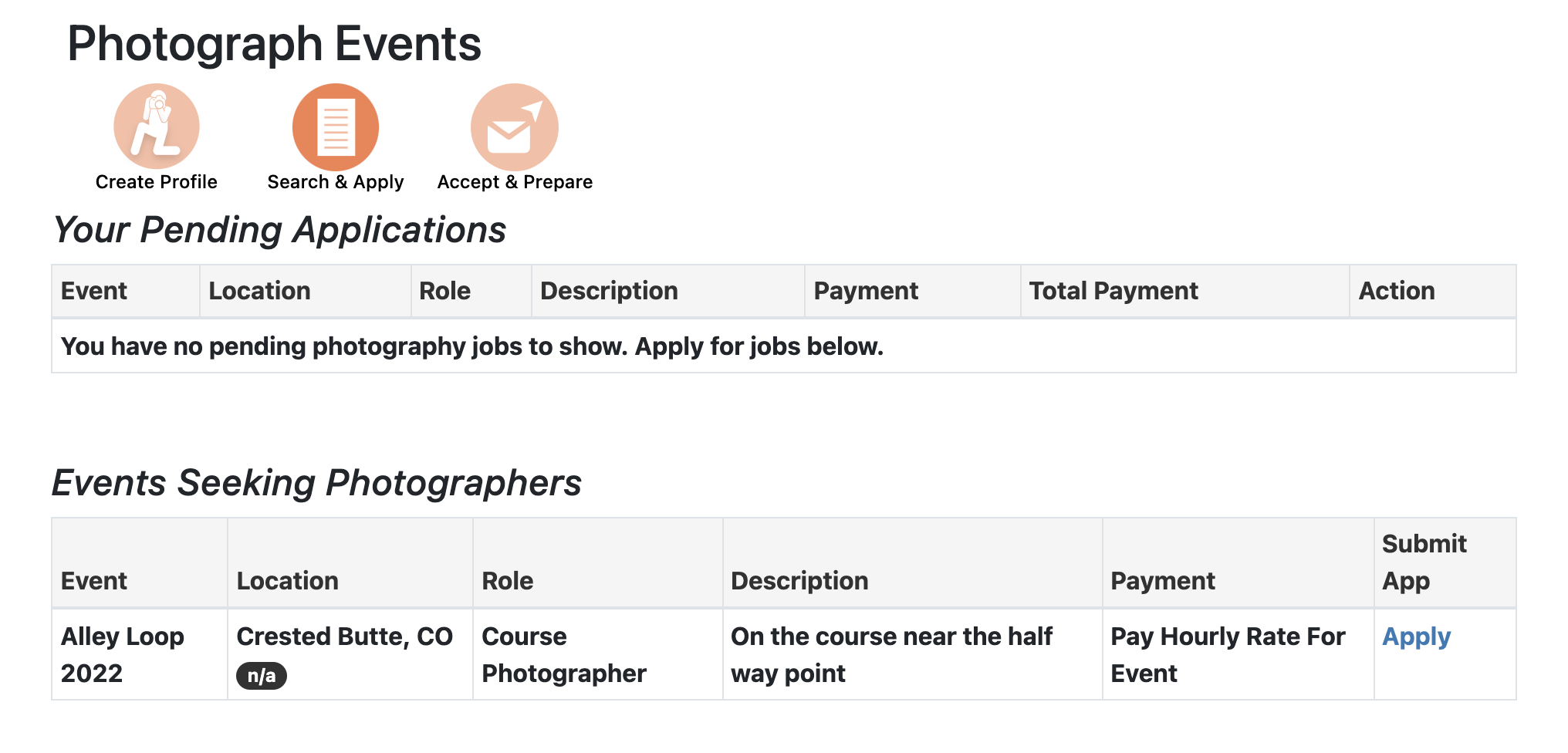
Marketing
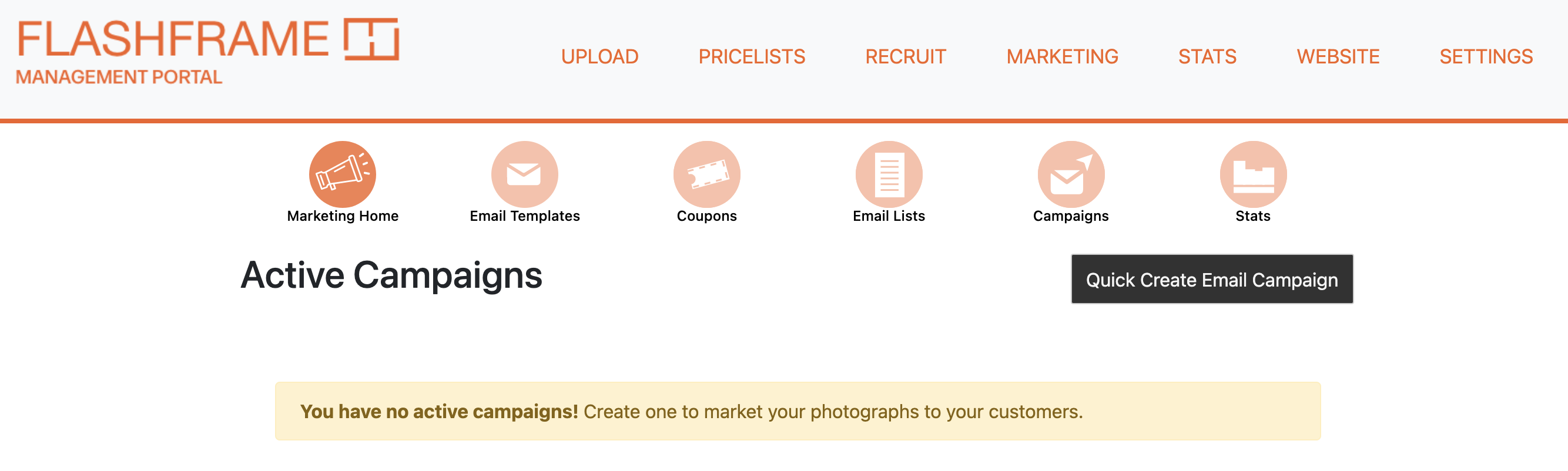
Marketing is one of the keys to managing photography at an event. Luckily FlashFrame has made this easy, eliminating the need for expensive CRMs or email marketing platforms. The marketing tab will walk you through the steps (left to right) of how to effectively market your event. The home page here will allow you to see your active marketing campaigns. There is also a button to create a “Quick Campaign”. This is built on FlashFrame’s standard marketing strategy based on data we’ve collated from hundreds of events. By simply selecting your event, and uploading an email list this will kick off a full fledged marketing campaign, with 5 staggered emails, going out the day of, 1 week in the future, 1 month in the future, Black Friday, and 2 years in the future before photo deletion. This will generate the email templates with your event information and links to the album, as well as coupons for Black Friday and Photo Deletion discounts. By using this feature you can effectively market an event with just the click of a button!
Should you seek to customize your campaigns, you have the ability to handle every feature. The first step (following left to right across the top bar) is to create an email template. FlashFrame has a variety of pre-made templates you can use and simply drop in the details of your race. Alternatively you can create your own in the HTML editor, or upload an HTML file you’ve created elsewhere. FlashFrame has dozens of pre-loaded email templates that you can use and populate with your event details.
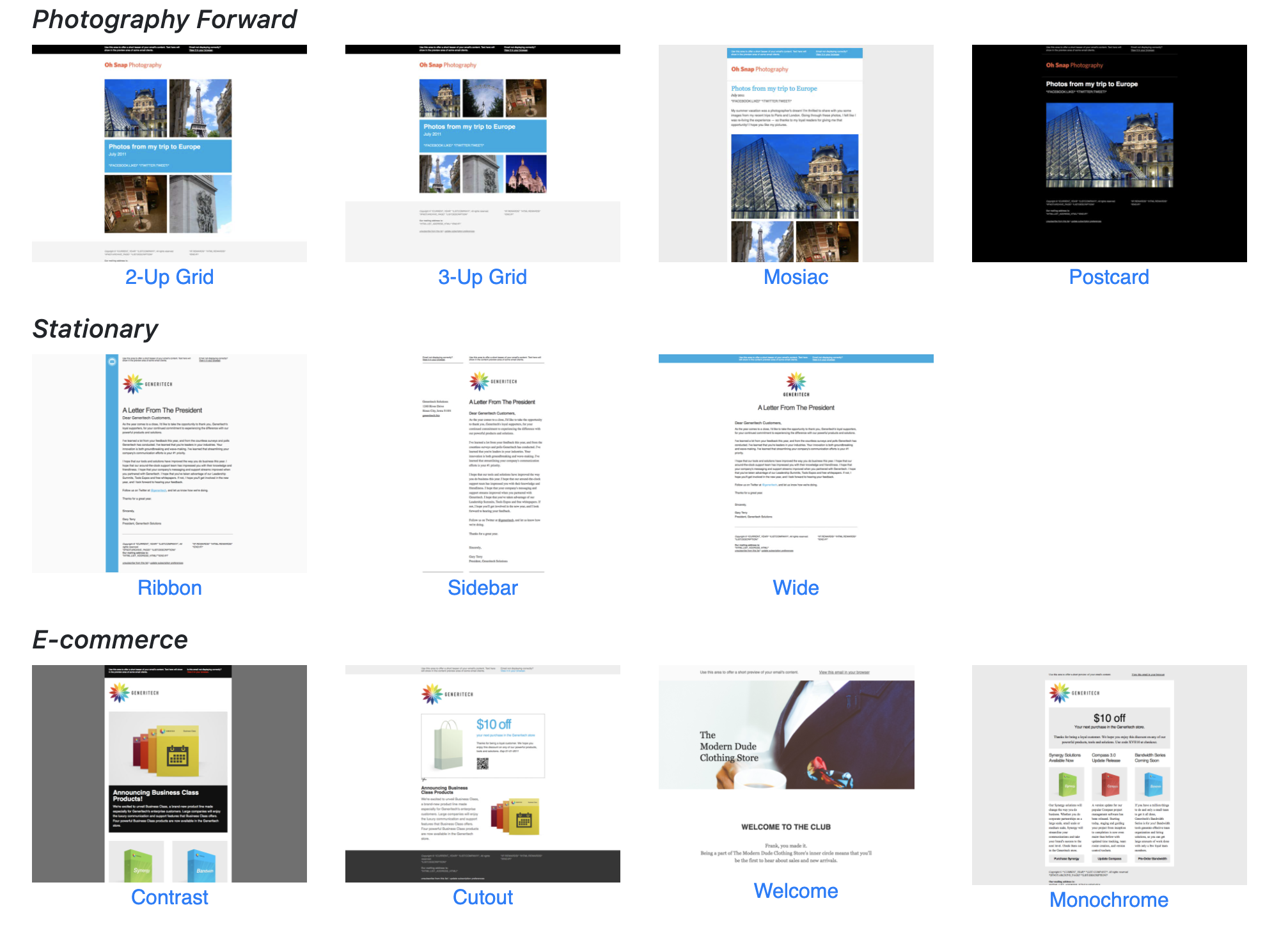
Next you may want to create coupons, to share discounts with your customers. There are many options to create and manage different types of coupons here.
The next step is to create an email list – this is a list of athletes, their associated bib numbers and email addresses for an event. This will accomplish a few tasks, first it will create an association between a user’s name or email and their bib number in your photo album, making it even easier for them to find their photo. It will also allow you to manage an email campaign to these customers, keeping track of who unsubscribes, who purchases, and who opens emails.
Finally is the campaign tab. The idea is that a single email may not reach all users, but you also don’t want to overwhelm people who have seen your emails. Here you can create and schedule a multistep email campaign. For example you can send an email the day after the event to all users. Then you can schedule a followup email a week later for all users who did not purchase a photo. This is an effective way of managing your CRM and reaching your customers at the same time. In this tab you will create both the schedule and the association of three items, your photo gallery, your customer or email list, and your email templates. By returning to this tab you can also look at the campaign stats to see results of how many people opened the email and purchased a photo.
Stats
Stats is how you review the performance of your work after an event. The changes to this page have been minimal since FlashFrame’s inception however we’ve added some much needed functionality. As the page loads you’ll see your lifetime sales stats. By selecting an event on the right you can see the individual stats associated with this event, as well as a table of each individual sale. If you click into the order number you will then be able to see the individual details of the purchase, including the photos that were purchased, the user who purchased them, and if you are the seller of the photo, the option to refund the purchase.
As an event manager you have even more functionality to review performance at your event. You can review the individual purchase results as before, but as the album owner or any individual photographer. There is also the option to download a variety of reports on the sales from your event, a photographer report that shows the performance of you staff, a location report that shows the sales by different photograph location, or the order report, that will show a complete list of every order purchased.
Website
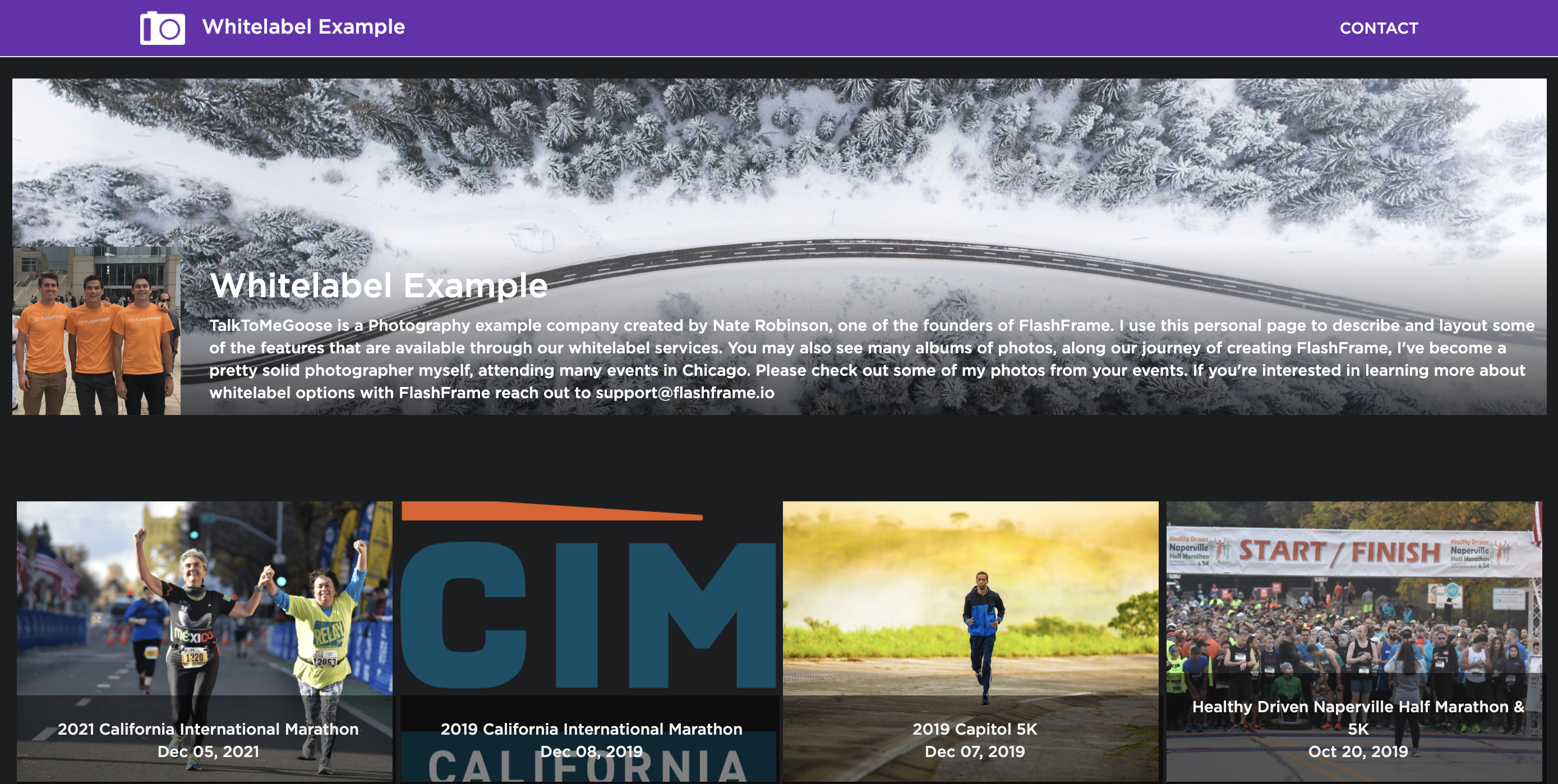
The last tab in the Management Portal is the website tab. Our premium FlashFrame users have access to a whitelabel solution that allows them to customize their FlashFrame storefront. While every photographer has their own loading page, this page allows customization of your landing page including the ability to alter the website format by changing the template and color scheme. Next you can add details about your company, insert your own Google Analytics tracking code, and update the hero or logo imagery on the site. Lastly you’ll have the ability to include an about me section, that can include a long-form blurb about your company and additional contact details. You can see an example I've customized here, however there is a lot of flexibility should you want to customize yours differently.
We hope these changes can be used to bring your photography organization to the next level! Stay tuned for another blog soon with instructional videos on how to use each of our features.